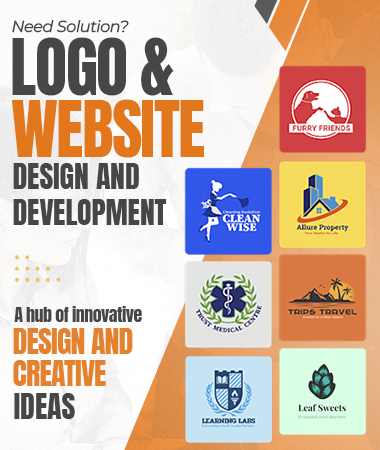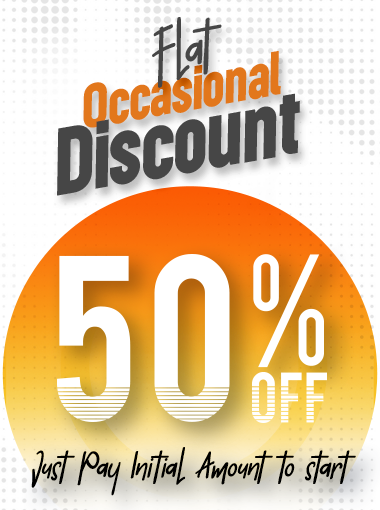Set up GA4 Analytics for our Website for Enhanced Digital Marketing
Making wise decisions and fostering business success require a thorough understanding of your custom digital marketing audience, their online activity, and their interactions with your website. For many years, Google Analytics has been a vital tool for marketers, providing insightful data about the functionality of websites. Marketers at an affordable digital marketing service help may now improve their digital marketing operations with even more sophisticated features and capabilities thanks to the release of Google Analytics 4 (GA4). We'll look at how to install GA4 Analytics on your website and use its capabilities for better digital marketing in this article.
GA4 Analytics is the next generation of Google Analytics, designed to provide a more holistic view of user interactions across various platforms and devices. Unlike its predecessor, Universal Analytics, GA4 focuses on event-based tracking, allowing marketers offering a cheap digital marketing deal to capture more granular data on user interactions.
One of the key features of GA4 is its enhanced cross-platform tracking capabilities, which enable marketers to analyze user behavior across websites, mobile apps, and other digital platforms seamlessly. Additionally, GA4 offers more robust predictive insights in the form of best digital marketing help powered by machine learning algorithms, helping marketers anticipate user behavior and trends more effectively.
To get started with GA4 Analytics for your website, follow these steps:
Create a GA4 Property
Log in to your Google Analytics account and navigate to the Admin section. From there, select "Create Property" and choose "GA4 property" option. Follow the prompts to set up your new GA4 property, providing necessary information such as property name, URL, and time zone.
Install GA4 Tag
Once your property is created, you'll need to install the GA4 tag on your website. This involves adding the GA4 tracking code to all pages of your website. You can do this manually by adding the code snippet to your website's HTML, or you can use Google Tag Manager for easier implementation.
Configure Data Streams
After installing the tag, you'll need to configure data streams for your website. Data streams allow GA4 to collect and analyze data from different sources, such as websites, mobile apps, and offline data. Follow the instructions to set up a web data stream for your website, providing the necessary details like website URL and stream name.
Set Up Event Tracking
Unlike Universal Analytics, which primarily relies on pageviews, GA4 emphasizes event-based tracking. You can buy digital marketing service to define the events you want to track on your website, such as button clicks, form submissions, and video views. Use the GA4 tag manager or code snippets to implement event tracking on your website.
Enable Enhanced Measurement
GA4 offers enhanced measurement features that provide additional insights into user behavior, such as scroll tracking, outbound link clicks, and site search tracking. Enable these digital marketing service online features in your GA4 property settings to gain more comprehensive data on user interactions.
Configure User Properties and Audiences
Take advantage of GA4's user properties and audience features to segment your audience and personalize your marketing efforts. Define user properties based on demographics, interests, and behaviors, and create custom audiences for targeted remarketing campaigns.
With GA4 Analytics set up for your website, you can unlock a wealth of insights to inform your digital marketing strategies:
Understand User Behavior
Analyze user interactions on your website to understand how visitors navigate through your site, which pages they engage with the most, and where they drop off. Use this data to optimize your website's user experience and content to drive conversions.
Track Conversions and Goals
Set up conversion tracking in GA4 to monitor key actions that lead to business outcomes, such as form submissions, purchases, or newsletter sign-ups. Track these conversions to measure the effectiveness of your marketing campaigns and identify areas for improvement.
Optimize Marketing Channels
Use GA4 to analyze the performance of your marketing channels, including organic search, paid advertising, social media, and email marketing. Identify which channels drive the most traffic and conversions, and allocate your marketing budget accordingly.
Create Custom Reports and Dashboards
GA4 offers customizable reporting capabilities, allowing you to create custom reports and dashboards tailored to your specific business goals and KPIs. Use these reports to gain deeper insights into your website performance and track progress over time.
Implement Remarketing Campaigns
Leverage GA4's audience features to create remarketing lists based on user behavior and interests. Target these audiences with personalized ads to re-engage visitors and drive them back to your website to complete a desired action.
Related Blogs
- Creating Engaging Social Media Graphics for Digital Marketing Success
- How to Use Custom Hashtags in Social Media Digital Marketing Posts
- How to design Social Media Thumbnails
- Get Details of the best Digital Marketing Companies
- Website Design Optimization Process
- Ways to Use Template or Theme with No Coding Website Design Experience
- Design WebAssembly (Wasm) Website Development
- How to Optimize Website Loading Speed?
- Google Sites: Best Online Website Design Builders
- What Are the Best Hosting Platforms for The Website Design?
- Specific Elements Needed in How to Website Design for an E-Learning Platform
- Agile Marketing: The Key to Keeping Up with Marketing Trends
- How to Avoid Ad Fatigue in Modern Digital Marketing Campaigns in 2024?
- How to Do Mastery of AI Assisted Tools in Digital Marketing?
- Tips to Migrate Html Blog Site to WordPress
- How to Set up GA4 Analytics for our Website for Enhanced Digital Marketing?